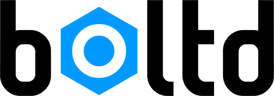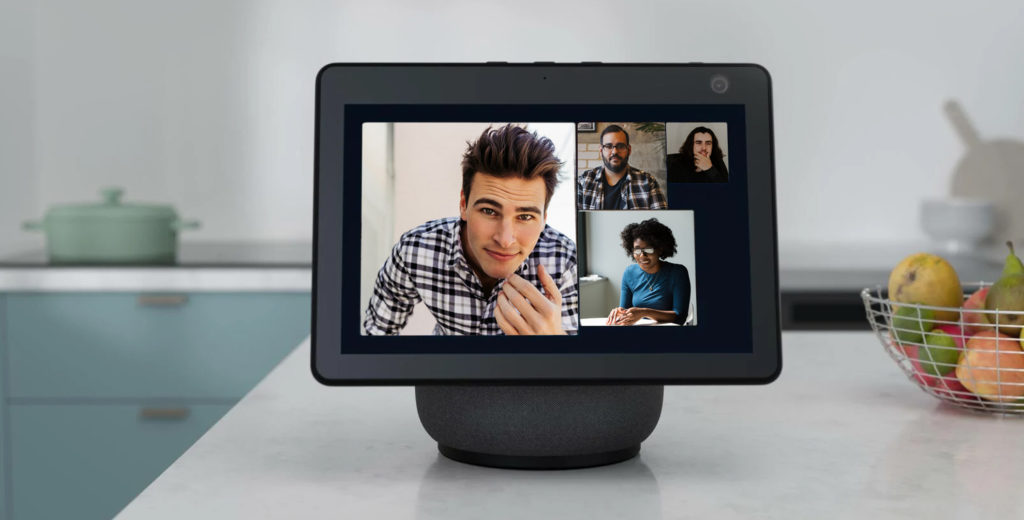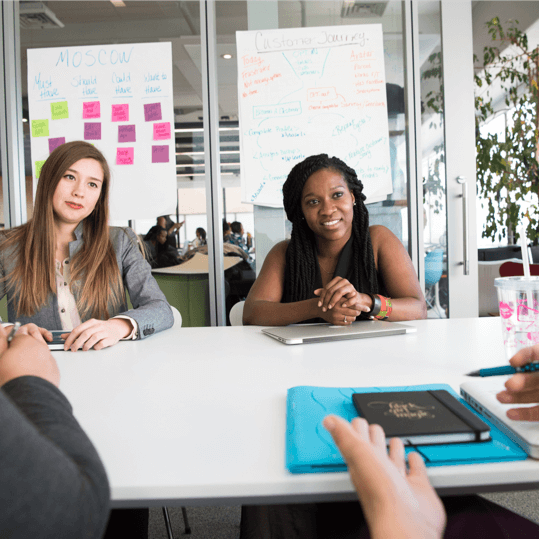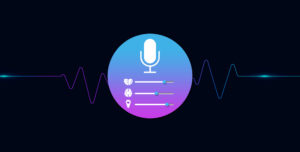Alexa is no less than a genie. From entertainment, house control, and weather updates, to recipes, audiobooks, alarms, and more, there are a plethora of things that Alexa can do as a virtual assistant. To add up to this list, she can also call and send text messages on your behalf. Sounds fun, right?
The calling and messaging feature seamlessly works on Echo devices, Alexa app, and fire tablets. If you’ve been fascinated with the idea of hands-free calling and texting, this blog is for you!
In today’s blog, we de-code what’s the Alexa calling and messaging feature and how you can use it to your advantage. Read on to know more.
Table of Contents
Alexa Calling - Types of Calling
The calling feature of Alexa was first introduced on the original Amazon Echo Show but later extended to other Echo and Alexa devices. Interestingly, this feature is free to use, i.e. you don’t have to invest in a separate talking plan. It works with Wi-Fi or on your mobile data.
Here are the types of calls you can place using Alexa:
- Alexa app calling
If you have the Amazon Alexa app on your mobile phone (Android or iOS), you can make calls to mobile or landline numbers in the US, Mexico and Canada. But, the catch is that the receiver must also have either the Alexa app or a compatible Echo device and they must have also signed up for Alexa calling. - Mobile or landline calling
You can reach out to almost every mobile or landline number from your contact list through a compatible Echo device. Also, ensure that the receiver is located in the regions supporting Alexa. Video Calls
Video calling has never been easier before! With Alexa, you can face time and catch up with your family and friends hassle-free. But, before you do so, make sure that the recipients either have the Alexa app installed on their mobile phone or possess an Echo Show.To place a video call, you just have to say; “Alexa video call (Mom)”. Yes, it’s as simple as that!
Another way of making a video call is by using the display of your Echo Show. To do so, with your touch, swipe the right side of the display to the left. This will open the Echo show’s menu. Next, click on the communication tab and then on contacts. Choose the contact you want to reach out to and hit the call tab.
- Group calls
With the Alexa app, you can create groups of up to seven people. Later, you can place group calls with just a flick of a finger. International calls
Although Alexa supports international calling, there are some limitations. First of all, the user must either possess an Echo device or have the Alexa app installed. Later, the receiver must be on your contact list, have signed up for Alexa calling and live in the region that supports Alexa.Please note that Alexa doesn’t support calls to emergency numbers such as “911”, or international numbers (i.e outside the US, UK, Mexico and Canada). Also, it doesn’t support premium numbers and dial-by-letter numbers.
Setting Up Calling on Alexa
Here’s a step-by-step procedure to set up the calling system on Alexa:
- Head straight to the Alexa app.
- Click on the “Communicate” tab located in the bottom menu.
- Follow the steps to enter and verify your phone number.
Once you sync your contact list with Alexa, it will look out for the people who have the Alexa app and have enabled the calling feature.
On the other hand, you can also add each of your contacts manually on the Alexa app, create groups, block some contacts and add favourites.
Every time you update the contact list on your device, eg., adding or removing contacts, it will automatically be updated on the Alexa Calling system. It will check whether the contact is an Alexa user and, if yes, they will pop up on your contact list on the Alexa app.
How to Place and Receive Calls Using Alexa?
To use Alexa calling, you must have an Amazon account as well as the Alexa app installed on your device. If you’re using an android device, it must be 6.0 and higher. Similarly, for Apple users, iOS 11.0 or more is required. Furthermore, it supports Android Fire Tablet too.
Once you have signed up for Alexa calling, you can enjoy its services across multiple Echo or Alexa devices.
To call someone from a compatible Echo device, simply ask Alexa to call the person or group by calling out their name. For instance: “Alexa, please call (Jake)”
Make sure that you pronounce the receiver’s name clearly to avoid accidentally calling the wrong person. However, before placing the call, Alexa will confirm with you.
The echo device and the Alexa app ring when there is an incoming call. To accept the call, a simple “answer the call Alexa” would be sufficient.
Similarly, you can say “ignore/ ignore the call” if you don’t want to take up the call and “hang up/ hang up the call” after your conversation is completed. If you have an Echo device with a screen, you can also manually accept, reject or hang up a call.
Also, before placing the call, you can specify to place a call to the mobile number of the receiver. You can even dial numbers by pronouncing each digit of the number that you want to reach out to.
For instance: “Alexa call (Sam’s) mobile” or “Alexa call (Bob) on his home phone”. Similarly, “Alexa call (phone number)”
Note that Alexa uses a voice profile to determine the caller’s identity. If you have a voice profile and Alexa detects it, it will automatically access your contact list.
To call someone using the Alexa app, tap on the communication icon, tap on a contact and select the contact whom you want to call. Yes, it’s that simple!
When a call is active, the lights on your Alexa device will be green. If you’re already on a call and another call comes in, that call will be forwarded to another Alexa device in your home.
How to Place Conference Calls Using Alexa?
With Alexa, you can place conference calls for important meetings or simply catch up with your near and dear ones. Just ensure that all the recipients have a device that supports video calls.
To place conference calls, you have to make groups on the Alexa app. Here’s how you can do this:
- Open the Alexa app
- Click on the Communication tab
- Tap on contacts, add new and add group.
- Next, select the people whom you want to add to a particular group and click on continue.
- Give this group a suitable name. Remember, this name will be saved in the Alexa app.
- Lastly, click on ‘create group’.
Now, whenever you want to make conference calls, simply say, “Alexa, please video call (group’s name)”.
Setting Up SMS With Alexa
To enjoy instant texting with your contacts, you have to activate the SMS feature on the Alexa app. Here’s how you can do this:
- Open the Alexa app on your device and select the “communicate” tab.
- To send or receive text messages through Alexa, it is mandatory that you sync your phone’s contact list with the same.
- Next, verify your phone number and follow the instructions thereafter to enjoy the messaging feature.
- Please note that Alexa’s SMS feature is separate from your phone’s plan. By using it, you will not exhaust the limit of SMS that your mobile service provider offers. On the other hand, it will use either Wi-Fi or mobile data to operate.
How to Send and Receive Text Messages with Alexa?
There are two ways through which you can send text messages by using Alexa. Let’s look at both of them.
1st way: Here, you manually type the message and send it via the Alexa app. Here’s how you can do this:
- Head to the Alexa app and click on the Communication tab.
- Select the messaging option and choose the recipient. Please note that you can only send messages to people with the Alexa app or a compatible Echo device.
- Next, you can type up the message and select the upward arrow to send it.
2nd way: Here, you dictate the message that you want to send and Alexa will send it in a written text format. Here’s how you can do this:
- Start by saying, “Alexa, send a message”.
- When it asks about the recipient, clearly pronounce the name. Do not use nicknames, as they might confuse her. Use the name saved in the Alexa app.
- Next, dictate the message and when completed, take a pause.
- Respond with a “yes” when she asks whether she can send the message.
Whenever you receive a message through Alexa, your Echo device will make a notification sound and the top ring will exhibit yellow light. To listen to your messages, you can simply ask Alexa to play your messages.
DND Feature
If you wish to block Alexa from notifying you about any calls and messages, you can enable the DND feature. To do so, you can use the command – “Alexa, don’t disturb me” or you can schedule do not disturb in the Alexa app by navigating to settings >all devices > select your device > Do not disturb > scheduled.
FAQs
1. Can Alexa answer phone calls?
Yes, Alexa can answer calls from users who either have a compatible Echo device or the Alexa calling system installed on their app. However, it cannot answer calls from mobile or landline numbers.
2. How to receive calls on Alexa?
When you receive a call, the Echo device will ring and you will receive a notification on the Alexa app. Later, you can simply ask Alexa to answer or accept the call from your phone.
3. How does Alexa make phone calls?
As you sign up for Alexa calling on the app, it assesses your contact list and searches for the people with a compatible Echo device or the Alexa app. Later, you can simply ask her to call the person.
4. Does Alexa charge for a phone call?
No, Alexa doesn’t charge for making phone calls. Making calls to mobile or landline numbers in the US, UK, Mexico or Canada through Alexa is free.
5.Why can’t Alexa call 911?
Emergency numbers such as 911 fall beyond the scope of Alexa. She’s been restricted from calling them to prevent prank calls, mistakenly dialling the authorities, and so on. Instead, you can create a list of emergency contacts on the Alexa app. When you ask her to call for help, she will contact one of those numbers and then you can ask the receiver to call 911 on your behalf.
6. Are the Amazon Speakers called Alexa?
In short, No. Amazon speakers are mostly known as Echo devices. However, they do respond when we call them Alexa. This is because the AI tool, Alexa, is embedded in them.
Conclusion
We hope this blog simplified the Alexa calling and messaging feature for you. If you are looking for Alexa skill development services you can connect with us.